How To Re-Install Windows 7
part 1 in english
*how to install windows seven 7 trick? answer here .. hehe step by step installation windows seven 7 is almost the same as the installation of windows vista, Windows seven 7 clearly simpler than installing windows xp, etc.. Because there are no questions when we were to install windows, usually the question comes in the middle of the installation process, and time zone settings after the installation process is complete (this is not too important, just as an introduction only).
How to install windows 7:
* First used to provide computers, laptops, or notebooks are eligible for can be installed with windows seven 7, and better if you do not want any interference in the work of these windows, we recommend its memory using a dual-core processor with 1GB memory capacity (minimum). And the memory RAM (Random Access Memory). * Then, Insert the installation DVD of Windows Seven 7, set it to boot from dvd with the computer restarts (computer, laptop, or notebook) is. Done via the bios settings, usually press delete or f2 when the computer is turned on or select a new setting by pressing F12 boot straight or so depending on the (computer, laptop, or notebook) respectively. Then select the dvd rom the first sequence. then "Enter".
* press any key if you have any questions whether want to boot from cd or dvd.
* press any key if you have any questions whether want to boot from cd or dvd. Then, the display appears as shown below.
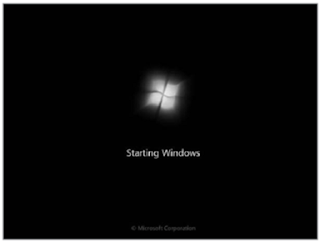
* Furthermore, the display appears as shown below, then just click "Next".
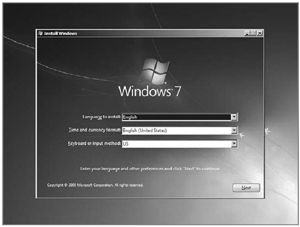
* Then the subsequent direct "Klik Install Now"
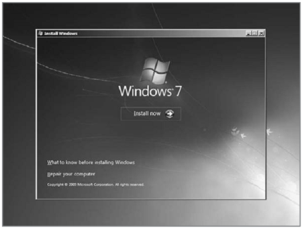
*Then Put a "Check" on a small box in the dialog box is empty, then " Klik Next"
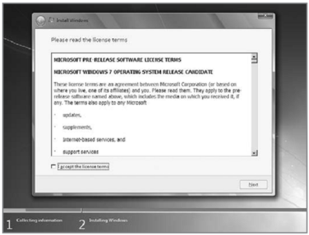
* Since we're doing "clean install" then you select which with her_klik "Custom (advanced)"
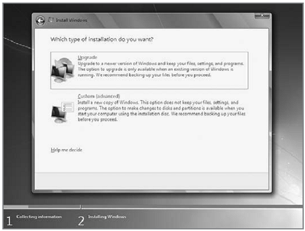
* Select the partition that will be used to install windows seven 7, For example the image below Hardisk is not in the "2" or "3"partition, if you want to divide into several partitions before the installation process select the Drive options (advanced) there we can make, delete and resize partitions. But from the confused, for the first time should the installation of windows to directly select the next course, because the distribution of partitions can be done after the installation process is complete.
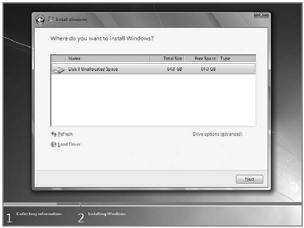
* The installation process begins ... In this section takes about several tens of minutes (depending on specification computers, laptops, notebooks you).
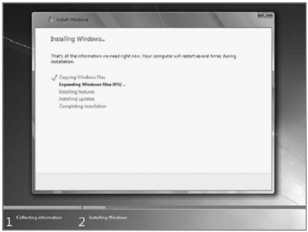
* After the above process is completed your computer will automatically restart itself. Because new windows instal began to install the data store. Then appear as shown below.
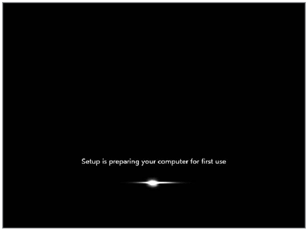
* Type the name of the user and computer name, with your name. then press Next

* Then if you want to use a password please fill in, if you do not want to just press the Next.
Next Enter the Windows Product key, usually in his intalasi dvd package. if such do not have the blank, can be enabled with the activation of windows 7 which is on this blog. Press Next

* Next you are asked to choose settings if windows will automatically update itself or not, choose as you like.
* Then adjust the time zone settings with your residence (not too important) because as an introductory course.
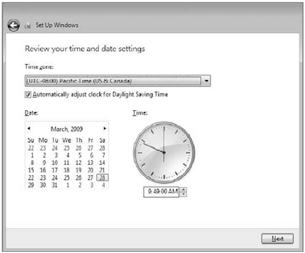
* Completed ...
Survived experiment yes .... sob
*how to install windows seven 7 trick? answer here .. hehe step by step installation windows seven 7 is almost the same as the installation of windows vista, Windows seven 7 clearly simpler than installing windows xp, etc.. Because there are no questions when we were to install windows, usually the question comes in the middle of the installation process, and time zone settings after the installation process is complete (this is not too important, just as an introduction only).
How to install windows 7:
* First used to provide computers, laptops, or notebooks are eligible for can be installed with windows seven 7, and better if you do not want any interference in the work of these windows, we recommend its memory using a dual-core processor with 1GB memory capacity (minimum). And the memory RAM (Random Access Memory). * Then, Insert the installation DVD of Windows Seven 7, set it to boot from dvd with the computer restarts (computer, laptop, or notebook) is. Done via the bios settings, usually press delete or f2 when the computer is turned on or select a new setting by pressing F12 boot straight or so depending on the (computer, laptop, or notebook) respectively. Then select the dvd rom the first sequence. then "Enter".
* press any key if you have any questions whether want to boot from cd or dvd.
* press any key if you have any questions whether want to boot from cd or dvd. Then, the display appears as shown below.
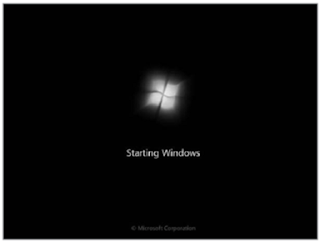
* Furthermore, the display appears as shown below, then just click "Next".
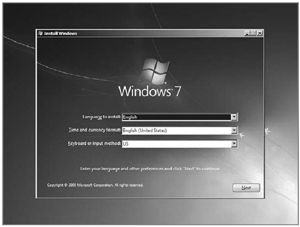
* Then the subsequent direct "Klik Install Now"
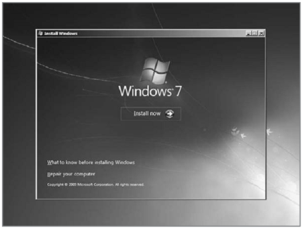
*Then Put a "Check" on a small box in the dialog box is empty, then " Klik Next"
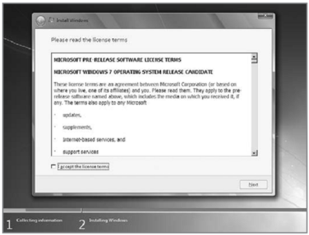
* Since we're doing "clean install" then you select which with her_klik "Custom (advanced)"
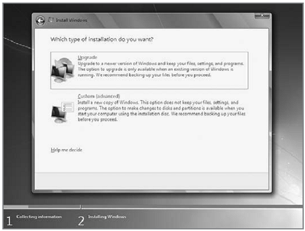
* Select the partition that will be used to install windows seven 7, For example the image below Hardisk is not in the "2" or "3"partition, if you want to divide into several partitions before the installation process select the Drive options (advanced) there we can make, delete and resize partitions. But from the confused, for the first time should the installation of windows to directly select the next course, because the distribution of partitions can be done after the installation process is complete.
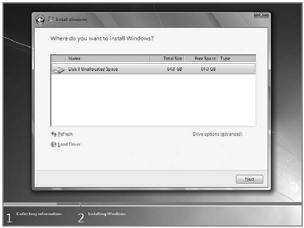
* The installation process begins ... In this section takes about several tens of minutes (depending on specification computers, laptops, notebooks you).
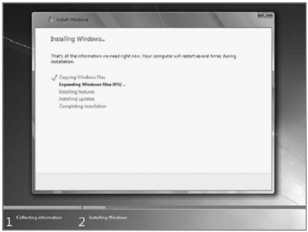
* After the above process is completed your computer will automatically restart itself. Because new windows instal began to install the data store. Then appear as shown below.
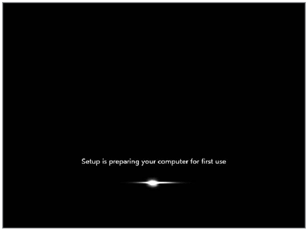
* Type the name of the user and computer name, with your name. then press Next

* Then if you want to use a password please fill in, if you do not want to just press the Next.
Next Enter the Windows Product key, usually in his intalasi dvd package. if such do not have the blank, can be enabled with the activation of windows 7 which is on this blog. Press Next

* Next you are asked to choose settings if windows will automatically update itself or not, choose as you like.

* Then adjust the time zone settings with your residence (not too important) because as an introductory course.
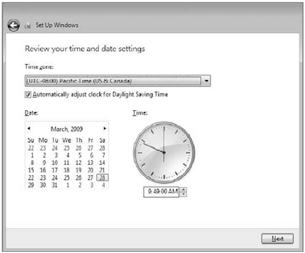
* Completed ...
Survived experiment yes .... sob





0 komentar:
Post a Comment